App Drop-in
Integrations guide
Fourthline's App Drop-in lets you smoothly integrate workflows into your mobile app. It takes care of all interaction with the client, collects the relevant data (e.g. ID document, selfie, geolocation), and uploads it to Fourthline for case processing. You never handle sensitive personal data.
The SDK takes care of the user journey and orchestrates modules with a streamlined API flow. You can also easily level up from single products to multi-product solutions with no additional API requests.
All required images and data are captured in our best-practice UI and automatically uploaded to Fourthline for processing. You never handle sensitive personal data.
How it works
The App Drop-in supports the following:
Flow
The flow is as follows:
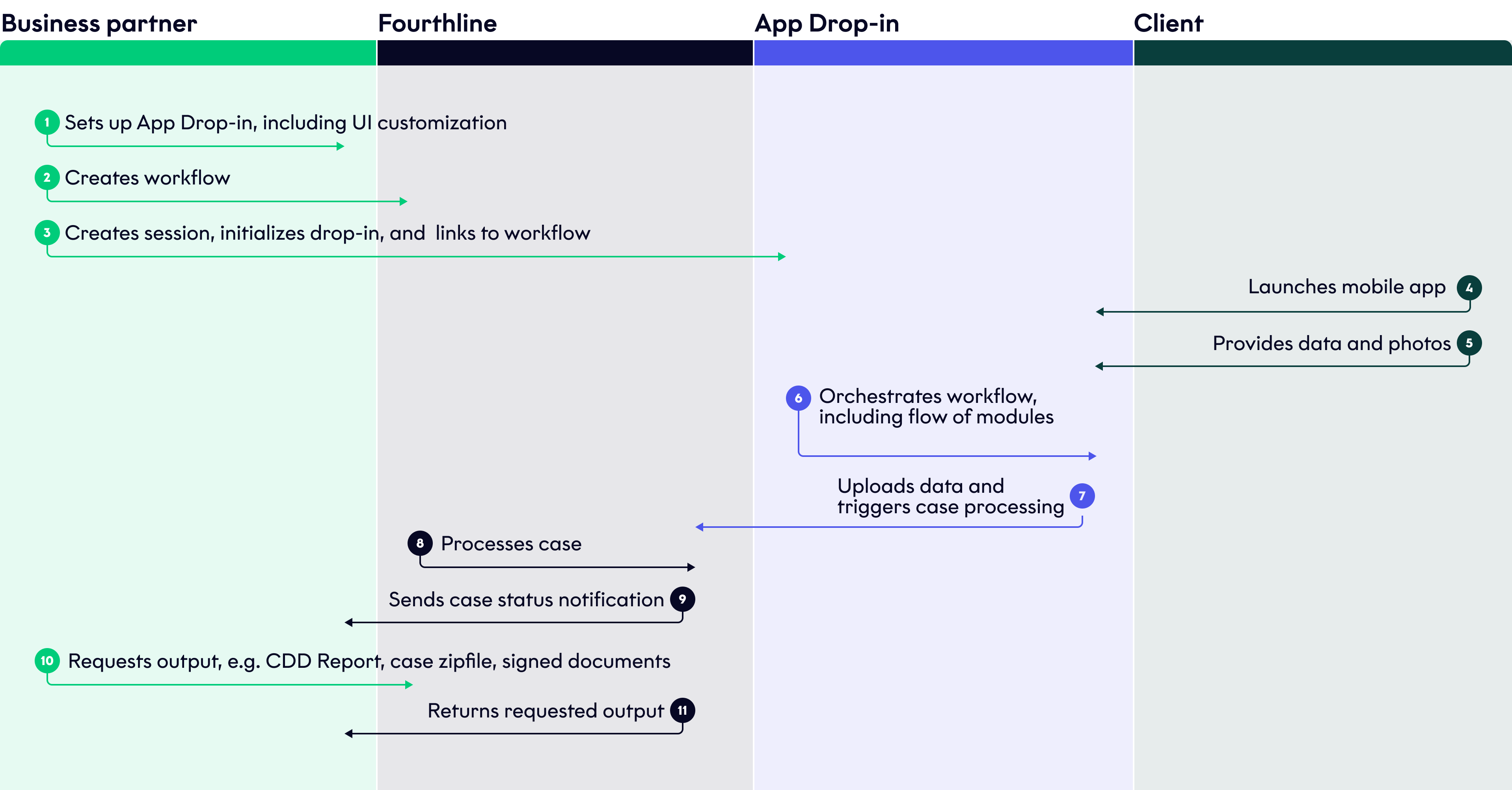
App Drop-in flow
User interface
Fourthline provides the mobile-responsive UI, which is built in line with industry-standard best practices for user experience (UX):
- The UI includes guidance and animations to help clients understand the journey.
- Clients may not know how to take photos with appropriate lighting, background, and framing, which can lead to processing delays or unnecessary rejections. The UI provides clients clear instructions and real-time feedback to optimize image quality and maximize conversion.
- The UI validates data entered by clients in real time to reduce input errors.
- You can localize the UI text in a range of languages, and customize fonts and colors to match the look-and-feel of your brand.
- Fourthline collects analytics data and continually updates the UI to improve conversion, meet evolving regulatory requirements, and keep pace with market trends in UIs and UX.
How to integrate
Configuration
For configuration and setup instructions, see the relevant manual:
Integration manuals
For step-by-step integration manuals per solution, see the relevant integration guide:
UI customization
For how to customize the UI, see App UI Customization.
Updated 4 months ago