Qualified Electronic Signature Integration
Integration guide
App Drop-in guide
This guide provides step-by-step instructions on how to integrate Qualified Electronic Signature with the App Drop-in.
Before you begin, make sure you have completed the following:
- App Drop-in Setup with your chosen SDK
- App UI Customization
- Signature setup
Flow
Click to magnify
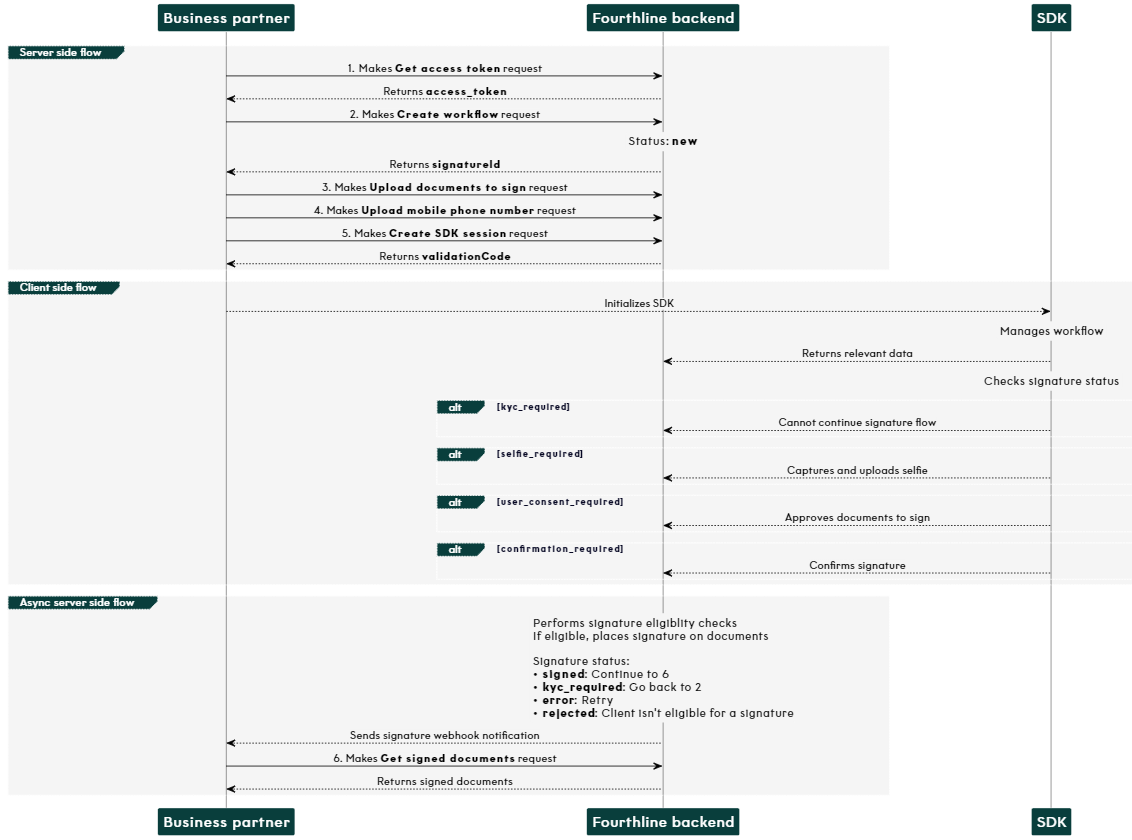
Qualified Electronic Signature App Drop-in flow
1. Authenticate
Create an access token to authenticate in our API:
- You provide your Fourthline API key.
- You receive an
access_token.
API Reference – Create access token
If your token expires, make another Create access token request.
2. Create workflow
Create a Qualified Electronic Signature workflow:
- You specify the
workflowNameand provide your unique identifier for the client. - You receive a
workflowIdand a FourthlineclientId.
API Reference – Create workflow
Status: The signature status changes to
new and we send the relevant webhook notification.
Fourthline checks that the status of the related Identity Verification case is one of the following:
| Flow | Status |
|---|---|
| Completed verification | completed with a risk score of 200 – 400 (not 500) |
| Pending verification | new, pending, or completed with a risk score of 200 – 400 (not 500) |
If the Identity Verification case status is valid, we perform the initial ID document check, and (if configured) the sanctions check.
Status: The signature status changes to one of the following and we send a webhook notification:
| Status | Description | Action |
|---|---|---|
pending | The client is eligible for a signature. | Wait. |
kyc_required | The client didn't pass one or more eligibility checks. | Create a new workflow that includes IDV and QES. |
3. Upload documents to sign
Upload to Fourthline the document(s) you want the client to sign:
- You provide the
workflowId, information about the documents, and the files. - A successful response is empty.
API Reference – Upload documents to sign
Status: The signature status remains
pending.
4. Upload mobile number
Upload the client's mobile phone number for them to receive the passcode SMS to confirm the signature:
- You provide the
workflowIdand the phone number. - A successful response is empty.
API Reference – Upload mobile phone number
Status: The signature status remains
pending.
5. Create SDK session
Create the App Drop-in session:
- You provide the
workflowId. - You receive a
validationCodeto pass to the SDK in your backend.
API Reference – Create SDK session
• If the client stops in the middle of the workflow, you need to create a new SDK session.
• When the client closes the app, the validationCode is invalidated and cleared from the cache.
Status: The signature status changes to one of the following and we send a webhook notification:
| Status | Description | Action |
|---|---|---|
signed | The signed documents are available. | Download the signed documents. |
kyc_required | The client didn't pass one or more eligibility checks. | Create a new workflow that includes IDV and QES. |
error | An error occurred. If the system can recover after the error, the status changes to a previous status. | If the system can't recover, create a new workflow for a signature only. |
Check signature status
When you receive webhook notifications, we recommend also checking the signature status:
- You provide the
signatureId(same value as theworkflowId). - You receive the current status and status code.
API Reference – Get signature status
6. Download signed documents
When the signature status is signed, download each signed document:
- You provide the
signatureId(same value as theworkflowId) and relevantdocumentId. - You receive a message in plain text and the PDF document.
API Reference – Get signed document
If you have the fallback QTSP option configured, check if an InfoCert contract was generated, which you are required to download and share with the client:
- You provide the
signatureId(same value as theworkflowId). - You receive one of the following empty responses:
200: The signature flow was directed to InfoCert and the response returns the contract to share with the client.204: The signature flow was directed to Namirial so no contract is returned.
API Reference – Get InfoCert contract
Updated about 2 months ago