Qualified Electronic Signature Integration
Integration guide
API-only guide
This guide provides step-by-step instructions on how to integrate Qualified Electronic Signature via our API.
Before you begin, make sure you have completed the signature setup.
Flow
Click to magnify
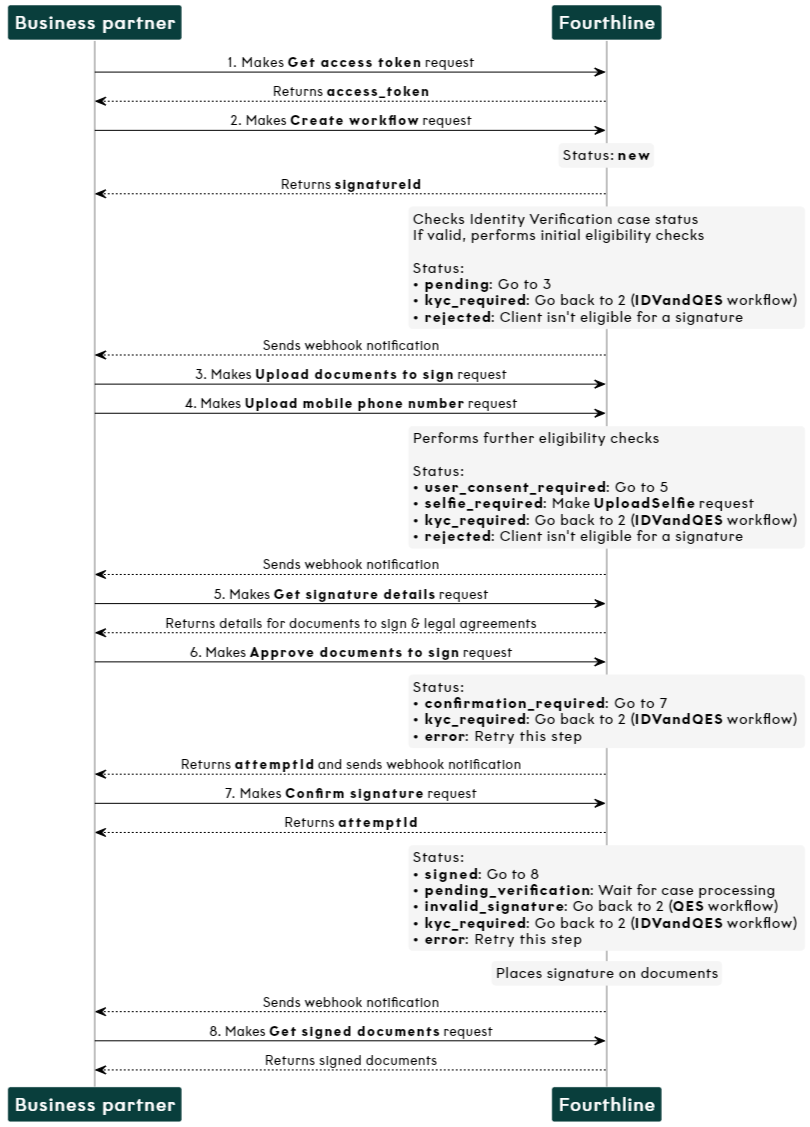
Qualified Electronic Signature API flow
1. Authenticate
Create an access token to authenticate in our API:
- You provide your Fourthline API key.
- You receive an
access_token.
API Reference – Create access token
If your token expires, make another Create access token request.
2. Create workflow
Create a Qualified Electronic Signature workflow:
- You specify the
workflowNameand provide your unique identifier for the client. - You receive a
workflowIdand a FourthlineclientId.
API Reference – Create workflow
Status: The signature status changes to
new and we send the relevant webhook notification.
Fourthline checks that the status of the related Identity Verification case is one of the following:
| Flow | Status |
|---|---|
| Completed verification | completed with a risk score of 200 – 400 (not 500) |
| Pending verification | new, pending, or completed with a risk score of 200 – 400 (not 500) |
If the Identity Verification case status is valid, we perform the initial ID document check, and (if configured) the sanctions check.
Status: The signature status changes to one of the following and we send a webhook notification:
| Status | Description | Action |
|---|---|---|
pending | The client is eligible for a signature. | Wait. |
kyc_required | The client didn't pass one or more eligibility checks. | Create a new workflow that includes IDV and QES. |
3. Upload documents to sign
Upload to Fourthline the document(s) you want the client to sign:
- You provide the
workflowId, information about the documents, and the files. - A successful response is empty.
API Reference – Upload documents to sign
Status: The signature status remains
pending.
4. Upload mobile number
Upload the client's mobile phone number for them to receive the passcode SMS to confirm the signature:
- You provide the
workflowIdand the phone number. - A successful response is empty.
API Reference – Upload mobile phone number
Status: The signature status changes to one of the following and we send a webhook notification:
| Status | Description | Action |
|---|---|---|
user_consent_required | The client is eligible for a signature. | Get the signature details, and then approve the documents to sign within 2 hours or the signature flow expires, you receive a 422 error, and you must create a new workflow for a signature only. After 24 hours or the status changes to error. |
selfie_required | The Identity Verification case was completed more than 24 hours ago, or less than 24 hours ago and the client's device model is different, and we need to confirm the client's identity. | Upload a selfie within 24 hours or the status changes to error. |
kyc_required | The client didn't pass one or more eligibility checks. | Create a new workflow that includes IDV and QES. |
error | An error occurred. If the system can recover after the error, the status changes to a previous status. | If the system can't recover, create a new workflow for a signature only. |
5. Get signature details
When the signature status is user_consent_required, to prepare for the document approval step, get the signature details:
- You provide the
signatureId(same value as theworkflowId) and optionally specify the language of the QTSP legal conditions. - You receive the
clientId,verificationId, mobile phone number, documents to sign, legal conditions, and passcode details.
API Reference – Get signature details
• To reduce the number of steps, consider displaying the documents to sign and the legal conditions on the same page in your UI.
6. Approve documents to sign
When the signature status is user_consent_required, inform Fourthline that the client has approved the documents to sign and accepted the legal conditions:
- You provide the
signatureId(same value as theworkflowId), the approved documents and legal conditions accepted, and optionally specify the language of the passcode. - You receive an
attemptIdfor this approval attempt.
API Reference – Approve documents to sign
Status: The signature status changes to one of the following:
| Status | Description | Action |
|---|---|---|
confirmation_required | The document(s) to sign were successfully approved. If you don't confirm the signature within: • 1 hour: The signature flow expires, you receive a 422 error, and you must create a new workflow for a signature only. • 24 hours: The status changes to error. | Confirm the signature. |
kyc_required | The client didn't pass one or more eligibility checks. | Create a new workflow that includes IDV and QES. |
error | An error occurred. If the system can recover after the error, the status changes to a previous status. | If the system can't recover, create a new workflow for a signature only. |
7. Confirm signature
When the signature status is confirmation_required, the QTSP creates the certificate with the client's first and last names and ID document number:
| Flow | Description |
|---|---|
| Completed verification | The certificate uses the details confirmed when processing the Identity Verification case. |
| Pending verification | The certificate uses the details extracted (in order of reliability) from the ID document NFC chip or MRZ or VIZ during Identity Verification case processing, or failing those, the client's input. These details haven't yet been confirmed in case processing. |
The QTSP then sends you and the client an SMS containing the one-time passcode. This also confirms that the client has access to the mobile phone number you have previously verified.
Within 2 hours of receiving the passcode, the client enters it in the signature flow to confirm signing the documents.
Validate the passcode and close the signature flow:
- You provide the
signatureId(same value as theworkflowId) and the passcode. - You receive an
attemptIdfor this confirmation attempt.
API Reference – Confirm signature
Fourthline places the signature on the documents.
| Flow | Description |
|---|---|
| Completed verification | The signature is valid immediately. |
| Pending verification | When the Identity Verification case is completed, the extracted details on the certificate are compared to the confirmed details from the case. If the details: • Match: Fourthline makes the document legally binding by countersigning and adding a timestamp. • Don't match: Restart the signature workflow for the client (not the Identity Verification flow). On the reattempt, the certificate uses the confirmed details and Fourthline countersigns at the end of the flow. |
Third names may be cut off in the MRZ.
Status: The signature status changes to one of the following:
| Status | Description | Action |
|---|---|---|
signed | The signed documents are available. | Download the signed documents. |
pending_verification Pending flow only | The client has completed the signature flow, but we are still processing the Identity Verification case. | Wait for the next status notification. |
kyc_required | The client didn't pass one or more eligibility checks. | Create a new workflow that includes IDV and QES. |
invalid_signature Pending flow only | The extracted certificate details don't match the confirmed details from the Identity Verification case. | Restart the signature flow. |
error | An error occurred. If the system can recover after the error, the status changes to a previous status. | If the system can't recover, create a new workflow for a signature flow only. |
Check signature status
When you receive webhook notifications, we recommend also checking the signature status:
- You provide the
signatureId(same value as theworkflowId). - You receive the current status and status code.
API Reference – Get signature status
8. Download signed documents
When the signature status is signed, download each signed document:
- You provide the
signatureId(same value as theworkflowId) and relevantdocumentId. - You receive a message in plain text and the PDF document.
API Reference – Get signed document
If you have the fallback QTSP option configured, check if an InfoCert contract was generated, which you are required to download and share with the client:
- You provide the
signatureId(same value as theworkflowId). - You receive one of the following empty responses:
200: The signature flow was directed to InfoCert and the response returns the contract to share with the client.204: The signature flow was directed to Namirial so no contract is returned.
API Reference – Get InfoCert contract
Updated 16 days ago