Biometric Authentication Integration
Integration guide
API-only guide
This guide provides step-by-step instructions on how to integrate the Biometric Authentication via our API.
Before you begin, make sure you have completed the following:
- Biometric Authentication Setup
- Let your Fourthline delivery manager know the following parameter values for the Create workflow:
workflowpartnerClientIdorclientId
Flow
Click to magnify
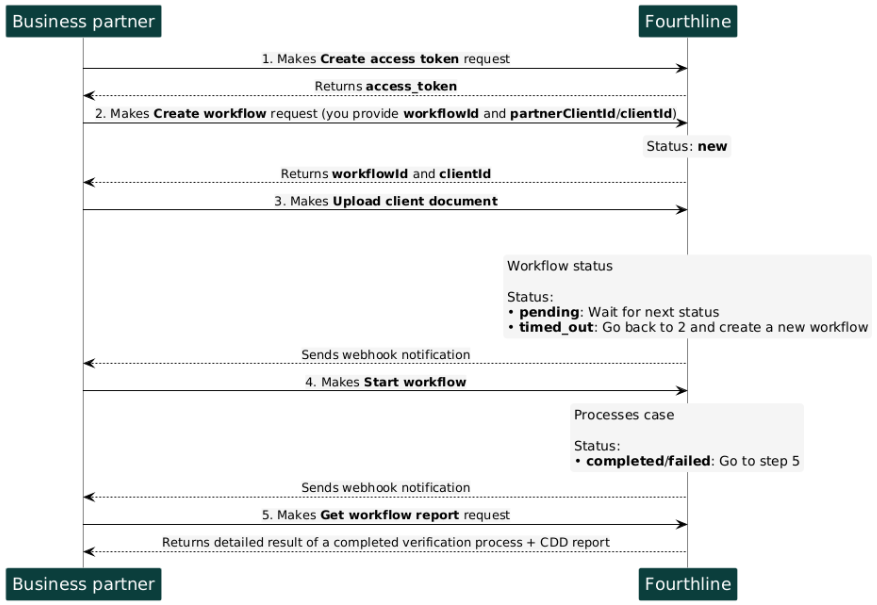
Biometric Authentication API flow
1. Authenticate
Create an access token to authenticate in our API:
- You provide your Fourthline API key.
- You receive an
access_token.
API Reference – Create access token
If your token expires, make another Create access token request.
2. Create workflow
Create a Biometric Authentication workflow:
- You specify the name of the workflow.
- You specify either
partnerClientIdorclientId, but not both.
API Reference - Create workflow
After the workflow has been created, you can request a workflow status at any time.
- You provide the
workflowId. - A successful response includes
workflowStatusand product-specific statusesstatus.
See Workflow Statuses
API Reference - Get workflow status
3. Upload client document
Upload the client's ID document and supporting identity files:
- You specify the
workflowId. - You specify the
clientId. - A successful response is empty.
API Reference - Upload client document
4. Start workflow
Create a Biometric Authentication workflow:
- You provide the
workflowId. - A successful response is empty.
API Reference - Start workflow
5. Request workflow report
When the case status is completed, you can request the report of the workflow, including the CDD report.
- You provide the
workflowId. - A successful response includes the CDD report and workflow and product-specific statuses.
API Reference – Get workflow report
Updated 10 days ago