Identity Verification Integration
Integration guide
Web SDK guide
This guide provides step-by-step instructions on how to integrate the European Identity Verification solution with the Web SDK.
Before you begin, make sure you have completed the following:
Flow
Click to magnify
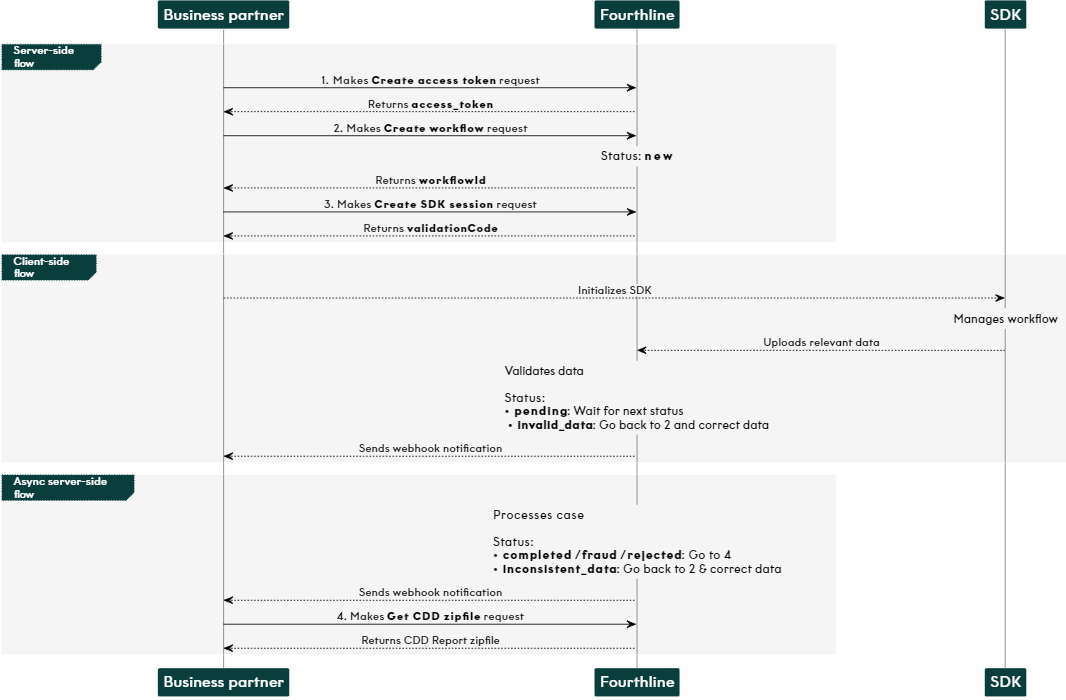
European solution Web SDK flow
1. Authenticate
Create an access token to authenticate in our API:
- You provide your Fourthline API key.
- You receive an
access_token.
API Reference – Create access token
If your token expires, make another Create access token request.
2. Create workflow
Create a European Identity Verification workflow:
- You specify the
workflowNameand provide your unique identifier for the client. - You receive a
workflowIdand a FourthlineclientId.
API Reference – Create workflow
Status: The Identity Verification case status changes to
new.
Upload identity data
If configured, upload relevant identity data:
- You provide the
verificationIdand relevant data points. - A successful response is empty.
API Reference – Upload identity data
3. Create SDK session
Create the Web SDK session:
- You provide the
workflowId. - You receive an 8-digit, alphanumerical
validationCodeto pass to the SDK in your backend.
If the client starts on your website in their:
- Desktop browser: Initialize the Web SDK, display the redirect options, and redirect the client to the workflow in their mobile browser.
- Mobile browser: Display the redirect options and then redirect them to the workflow on your subdomain.
API Reference – Create SDK session
• If the client stops in the middle of the workflow, you need to create a new SDK session.
• When the client closes the browser, the validationCode is invalidated and cleared from the cache.
Status: The case status changes to one of the following and we send the relevant webhook notification:
| Status | Description | Action |
|---|---|---|
pending | The data is valid. | Wait for the next status. |
invalid_data | We found invalid or missing data. | Create a new workflow. |
Status: The case status then changes to one of the following and we send a webhook notification:
| Status | Description | Action |
|---|---|---|
inconsistent_data | We found inconsistent data. | Create a new workflow. |
completed | We have processed the case. For our recommendation to accept or reject the client, see the risk code. | Download the CDD Report. |
Check case status
When you receive webhook notifications, we recommend also requesting the full case details:
- You provide the
verificationId(same value as theworkflowId). - You receive all the data on the case.
API Reference – Get case status
4. Download CDD Report
When the case status is completed, download the CDD Report zipfile:
- You provide the
workflowId. - A successful response is empty and the report is downloaded.
API Reference – Get CDD zipfile
Updated 11 months ago