Italian Solution Integration
Integration guide
API-only guide
This guide provides step-by-step instructions on how to integrate the Italian Identity Verification solution via our API.
Before you begin, make sure you have completed the following:
- Italian solution setup
- Let your Fourthline delivery manager know if you want the following parameters in the Upload identity data request to be required or optional:
person.nameperson.placeOfBirth
Flow
Click to magnify
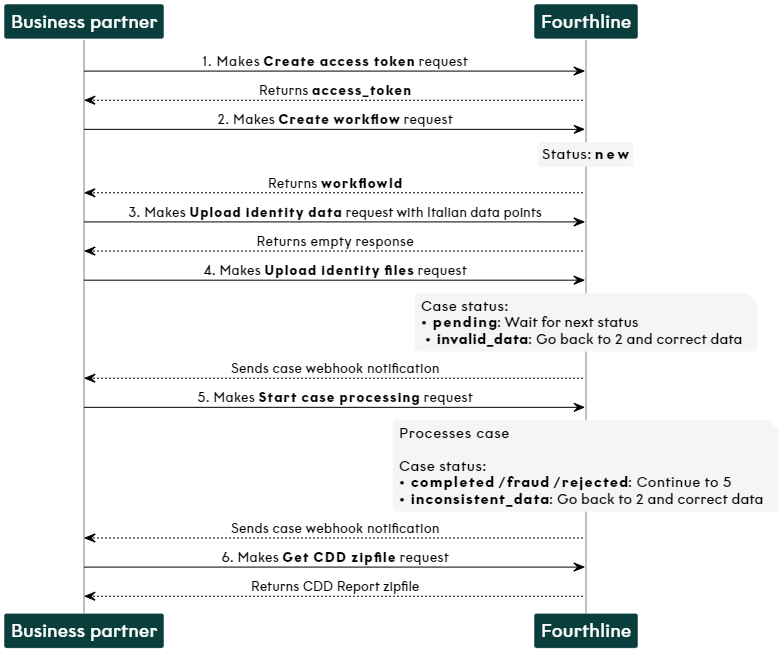
Italian solution API flow
1. Authenticate
Create an access token to authenticate in our API:
- You provide your Fourthline API key.
- You receive an
access_token.
API Reference – Create access token
If your token expires, make another Create access token request.
2. Create workflow
Create an Italian workflow, providing your unique identifier for the client:
- You specify the
workflowNameand provide your unique identifier for the client. - You receive a
workflowIdand a FourthlineclientId.
API Reference – Create workflow
Status: The Identity Verification case status changes to
new.
Status: The Identity Verification case status changes to
new.
3. Upload identity data
Upload the client's identity data:
- You provide the
verificationId(same value as theworkflowId) and always theperson,address,emailAndPhone, andriskRequirementsobjects. - A successful response is empty.
API Reference – Upload identity data
Status: The case status remains
new.
4. Upload identity files
Upload the client's ID document and supporting identity files:
- You provide the
verificationId(same value as theworkflowId). - A successful response is empty.
API Reference – Upload identity files
Status: The case status changes to one of the following and we send the relevant webhook notification:
| Status | Description | Action |
|---|---|---|
pending | The data is valid. | Wait for the next status. |
invalid_data | We found invalid or missing data. | Create a new workflow. |
5. Start case processing
Request Fourthline to start case processing:
- You provide the
verificationId. - A successful response is empty.
API Reference – Start case processing
Status: The case status changes to one of the following and we send the relevant webhook notification:
| Status | Description | Action |
|---|---|---|
inconsistent_data | We found inconsistent data. | Create a new workflow. |
completed | We have processed the case. For our recommendation to accept or reject the client, see the risk code. | Download the CDD Report. |
Check case status
When you receive webhook notifications, we recommend also requesting the full case details:
- You provide the
verificationId(same value as theworkflowId). - You receive all the data on the case.
API Reference – Get case status
6. Download CDD Report
When the case status is completed, download the CDD Report zipfile:
- You provide the
workflowId. - A successful response is empty and the report is downloaded.
API Reference – Get CDD zipfile
Updated 3 months ago